Corporate Mobile Banking Service Demo
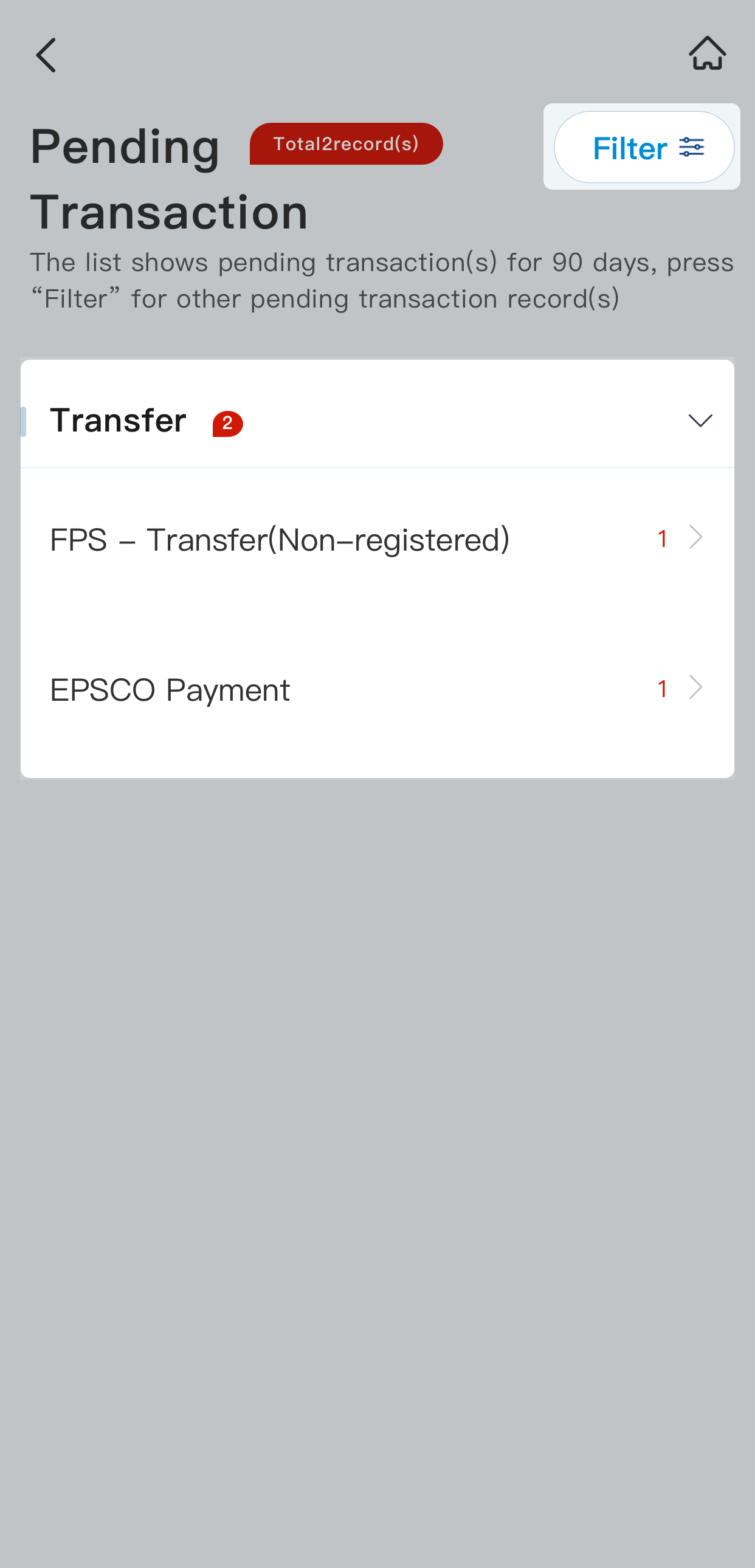
Pending Transaction
Step 1/8
Under "Pending Transaction" section, the types and the number of pending transactions are shown. Then, press the transaction type that you would like to approve. (and skip to Step 3).
If you want to search with specific search criteria, please press "Filter" to next step.

Pending Transaction
Step 2/8
After pressing "Filter", please follow the instructions on the page to select and enter information in search fields, then press "Confirm".

Pending Transaction
Step 3a/8
The pending transactions that meet the search criteria are listed out on the page. You can press the particular "e-Transaction No."for enquiring transaction details and perform transaction approval process.

Pending Transaction
Step 3b/8
If you would like to approve or reject multiple transactions in one batch, you can tick the check boxes of the transactions, then press "Approve" or "Reject".

Pending Transaction
Step 4/8
The transaction details are shown on the page. Please verify the transaction details that you would like to approve, reject or cancel, then press "Approve", "Reject" or "Cancel" respectively to proceed.

Pending Transaction
Step 5/8
After verified all information, please read the Terms and Conditions (if any) and tick its checkbox for agreement, then press "Confirm to approve".

Pending Transaction
Step 6/8
If you confirm that you have read the transaction information and agree to continue, please press "Confirm" to proceed.

Pending Transaction
Step 7/8
Enter "Mobile Token PIN", then press "Submit" for Two Factor Authentication.
(If Biometric authentication has been activated, you can perform authorization by biometric authentication. Please Click here for the details.

Pending Transaction
Step 8/8
Approval was completed. The transaction status will be shown on the page.
If the page shows status "SFD" (Scheduled transaction) or "FSU" (Non-business submitted transaction), it represents the Transaction is not yet executed. The "FSU" and "SFD" transaction can be cancelled in Schedule function.
For cancellation, the transaction status in Schedule function shall always prevail in case of any disputes.